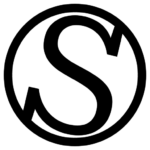What is Vultr?
Vultr is a cloud hosting provider that offers SSD VPS servers, cloud servers and cloud hosting. Their control panel makes server management simple and intuitive with common tasks such as ordering servers, managing backups and adjusting access control only a few clicks away.
How do I prepare a Vultr server to use it with ServPress?
Let’s jump straight into the action and provision a Vultr VPS with ServPress. Before you start, you need a Vultr account, so make sure you have one and you are signed in.
Once you are signed in, click here to start deploying a server.
As for the configuration of the service, we recommend that you inform yourself about the hardware you will be renting from them. However, we’ll give you the following recommendations as guidelines:
- Choose a server: We recommend you start with a Cloud Compute one.
- CPU & Storage Technology: If you plan on having multiple websites, we recommend you the AMD High Performance option. If you want to have a couple of websites, the Intel High Frequency option will give you excellent results.
- Server location: We recommend that you choose a location that’s near to your target audience. If your audience spans multiple countries, choose one that’s in the middle of them all.
- Server image: This is important. Make sure you choose Debian 11 x64. That’s the only Operating System that we officially support.
- Server size: This will depend on both your requirements and budget, so choose the option you feel is the best for your use case.
- Add auto-backups: This is an easy way to restore a server in case of disaster. We recommend this option.
- Additional features: We recommend you to check “Enable IPv6”.
- SSH Keys: Don’t choose any SSH key. ServPress generate it later for you, and you will have access to that key.
- Server Hostname & Label: Choose a name you remember for your server. Labelling your server is optional.
Once you are ready, click “Deploy now”. The server will install the operating system for you. Now, before proceeding with ServPress, you will want to check if the server has finished the OS installation. To do so, click on the View Console:

And then look for Cloud-init finished:
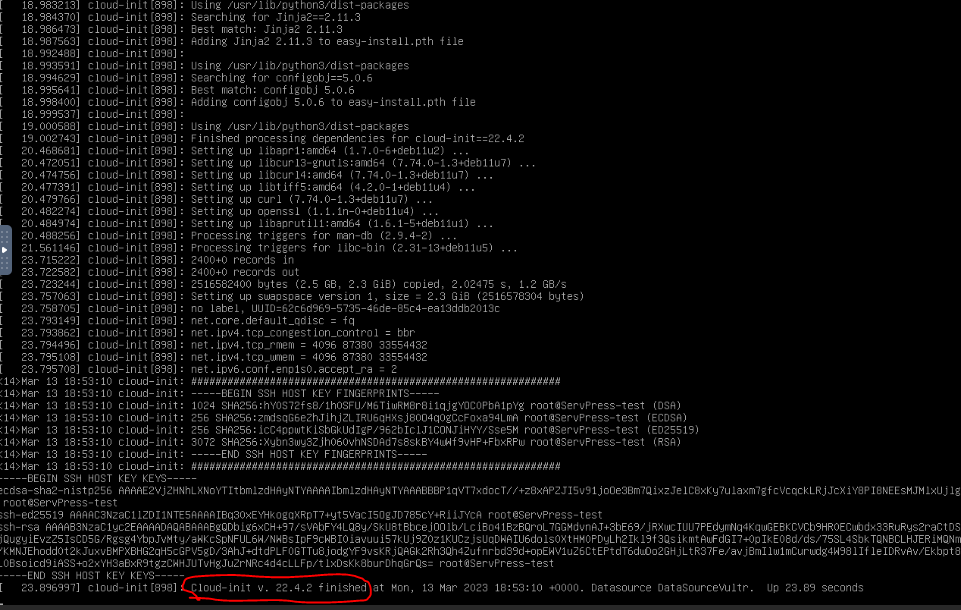
This means that you can proceed with ServPress. But first note down your IP and root password, available here:
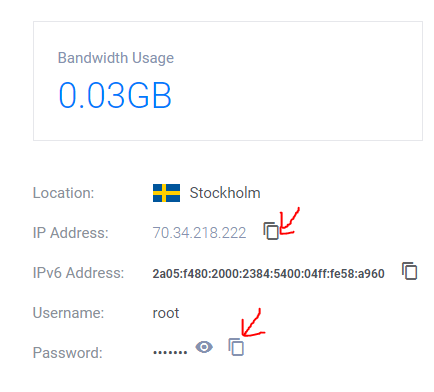
We recommend that you now follow our Getting Started guide.