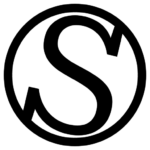What are server services?
A server service is a software program that runs on a server and provides a specific functionality or feature to users or other software applications. It can be thought of as a specialized tool that performs specific tasks or services on behalf of the server and its users.
For example, a web server service is a program that runs on a server and provides the ability to host and serve websites and web applications to clients. A database server service is a program that runs on a server and provides the ability to store and manage data in a database. And so on.
We install several services on top of Debian to make your WordPress websites work. These services are the ones you’ll learn how to manage in this guide.
How to see server services
Go to the Services tab in your server. You’ll be greeted with a realtime list of your services:
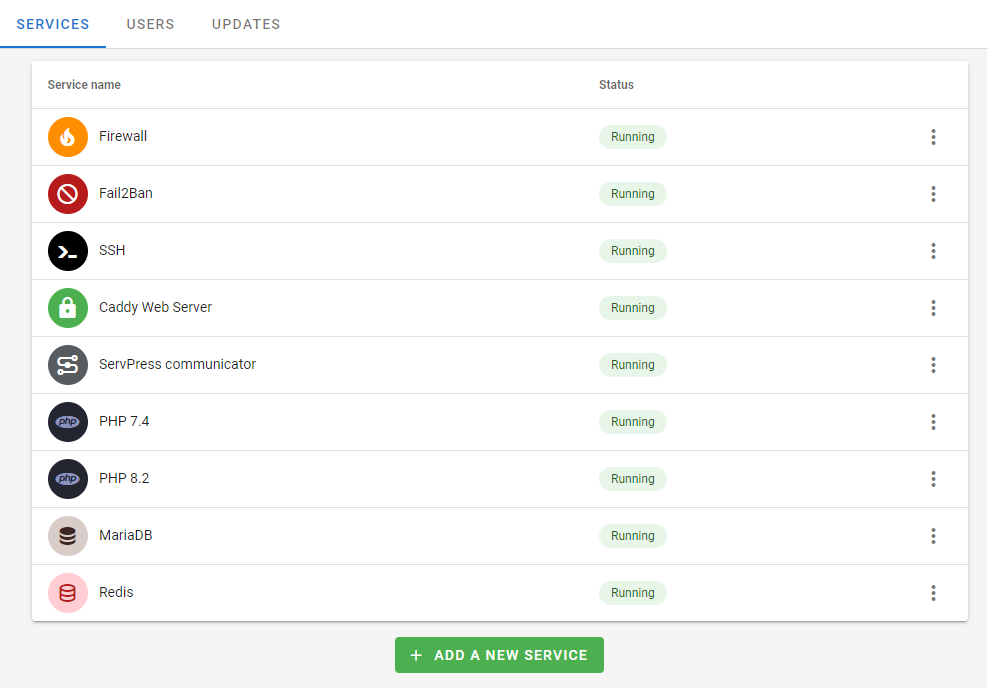
Please not that these are not all the services running on your server. These are just the essential services for your WordPress sites to run, and the ones we installed. This mean that the internal services that come with the default Debian installation, or other server provider specific services will not be displayed.
Reloading and restarting a service
Most services will allow you to reload and restart them. The difference is the following:
- Reload: The service will apply changes in configurations without stopping. This is usually the recommended option.
- Restart: The service will fully stop and relaunch. If you suspect a service isn’t working correctly, try this option.
To perform any action, click on the three dots and choose either to reload or restart the service.
Adding a new service
We plan for optional services to be available in the future. For now, we have the option to install different PHP versions. You can follow our guide here.