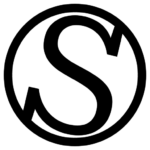Getting to the import window
Go to the server you want to import your website, then click on the “Add website” button. A window will appear:
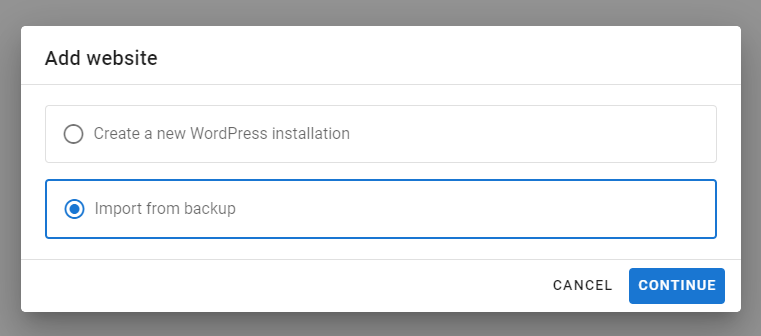
Choose the “Import from backup” option and click Continue.
Import a website
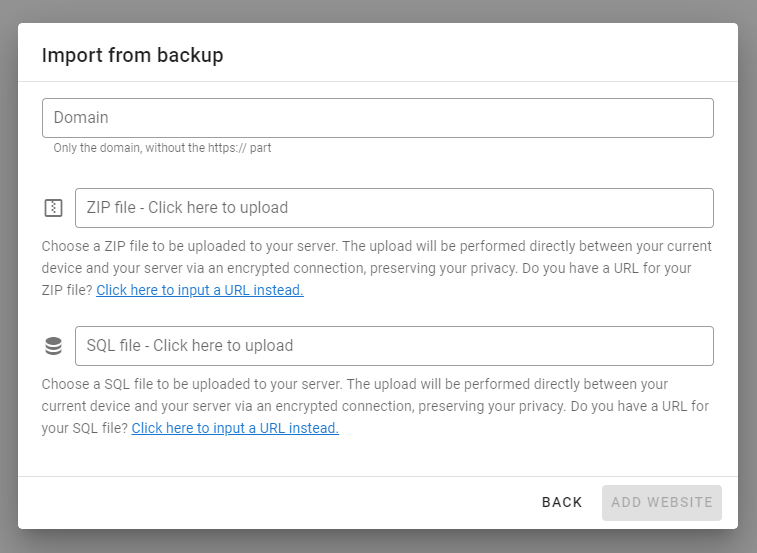
Now, you just have to fill the domain for the website, and choose a ZIP and SQL file to upload. The ZIP file should contain all your WordPress files (the three wp-content, wp-admin and wp-uploads folder plus the files on the root WordPress installation). The SQL file should contain a dump of your database.
If you have the ZIP/SQL file hosted on a publicly accesible server, you can click on the “Click here to input a URL instead” links, and ServPress will download these files from these URLs instead of from your computer.
Once you are done, click on Add website and wait until the website is fully added. ServPress will take of everything else: creating an isolated database for the website and importing it, creating an isolated PHP user and pool to have your website on, changing the required fields on the wp-config.php file, etc.
Then you can set up your TLS certificate, change PHP settings and everything you can do with a regular ServPress-managed website.