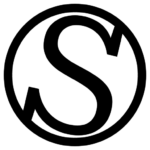What is FTP?
FTP (File Transfer Protocol) is a way to transfer files from one computer to another over the internet. It’s like a virtual bridge that allows you to move files between your computer and a web server. You can use FTP to upload, download, and manage files on your server, like website files and media.
Why do you use SFTP?
SFTP is the same protocol, but over SSH, making it secure by definition. We even go a step further by requiring all SFTP users to have a SSH key instead of a password, so it’s more secure.
How do I add SFTP users to my server?
Go to the Users tab in your server, then click on the Add user button. A new window will appear:
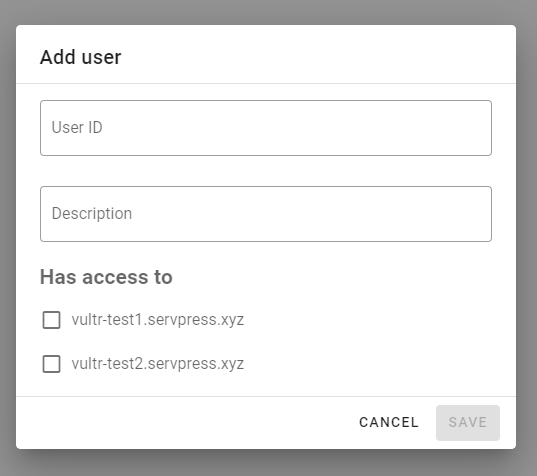
Now, fill the form. There are three parts:
- User ID: how you want to identify the user in the system. This matches the name that the user will have in Linux.
- Description: Optional, a short description to better identify the user in the system. Only you can see this through the ServPress panel.
- Has access to: The websites the user will have access to (both read and write).
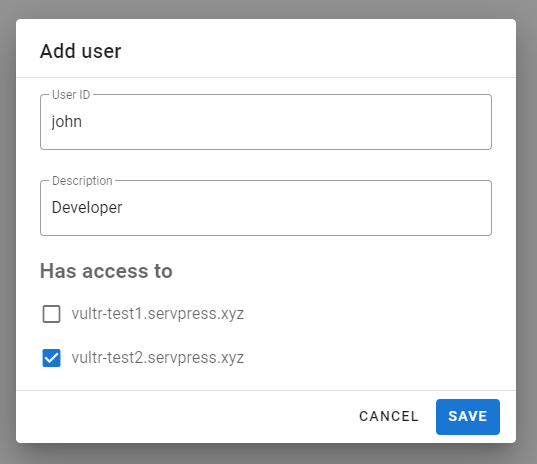
Once you are happy with this, click Save. The new user will be instantly added:

How to edit an SFTP user
To edit the description or the websites an SFTP user has access to, click on the Pencil icon:
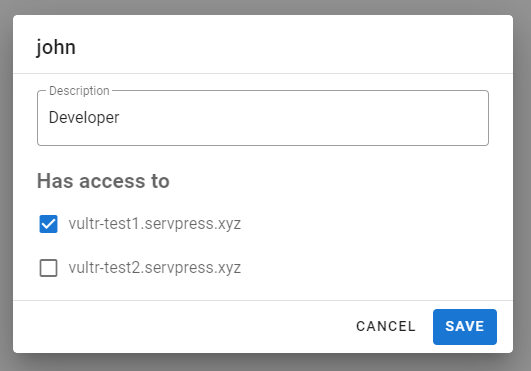
Once you are done, click Save. The changes will be performed immediately.
NOTE: You can’t edit the User ID.
Giving access to an SFTP user
Click on the Key icon. You’ll see the SSH fingerprint for the SSH key and the options to download the SSH key in OpenSSH format (PEM) and PuTTY format. We recommend the OpenSSH one, since it’s usually the most compatible. The PuTTY format can give some issues on programs that are running older versions of PuTTY’s SSH implementations.
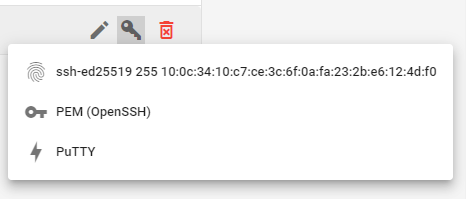
A file will download. This file is the SSH key. Now you just have to safely share this key with whoever you want to give access to, so they can use it on their favorite SFTP client.
Removing an SFTP user
To remove an SFTP user, just click on the red bin icon and confirm that you want to remove the user:
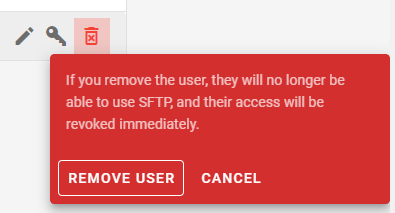
Tips on the Users section of ServPress
Quick filter
You can write on the search bar both website domains and user IDs, and it will filter them instantly:
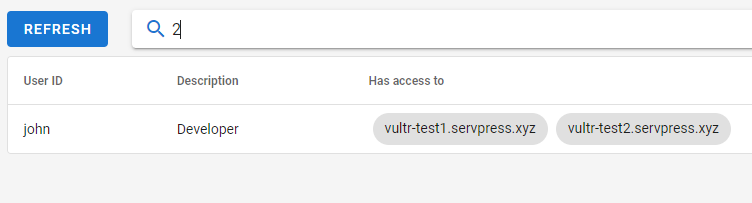
Quickly see who else has access to a website
If you click on a website’s tag on the “Has access to column”, the system will filter the users who have access to that specific website.

If you want to undo this, just remove the website from the search bar above the Users table.