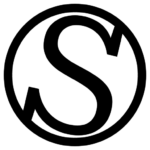Why would I want to do this?
Maybe you have several sites, and you just want to quickly deactivate a plugin in some of them, but you don’t want to go through the backend of each one of them.
Or sometimes, you can’t log into WordPress’ backend, and you are greeted with the infamous “WordPress white screen of death”:
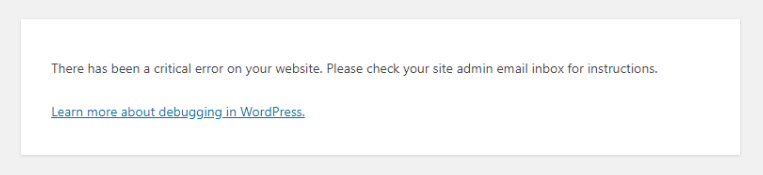
After digging a bit, you’ve found that a plugin is causing this havoc, and you want to fix it quickly.
Maybe you installed a plugin (or it auto-updated) and the site stopped working due to a bug in that plugin.
ServPress provides a plugin manager tool for these use cases, so you can fix these issues from the ServPress dashboard.
Accessing the plugin manager
On your Websites tab, on the website row you want to access the plugin manager, click on the Website tools icon and then on Plugin manager.
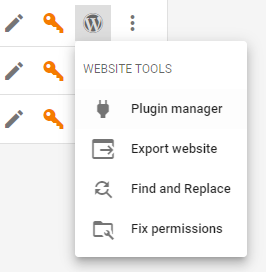
A window will appear, with a similar interface to the WordPress plugin manager you know and love, although faster:
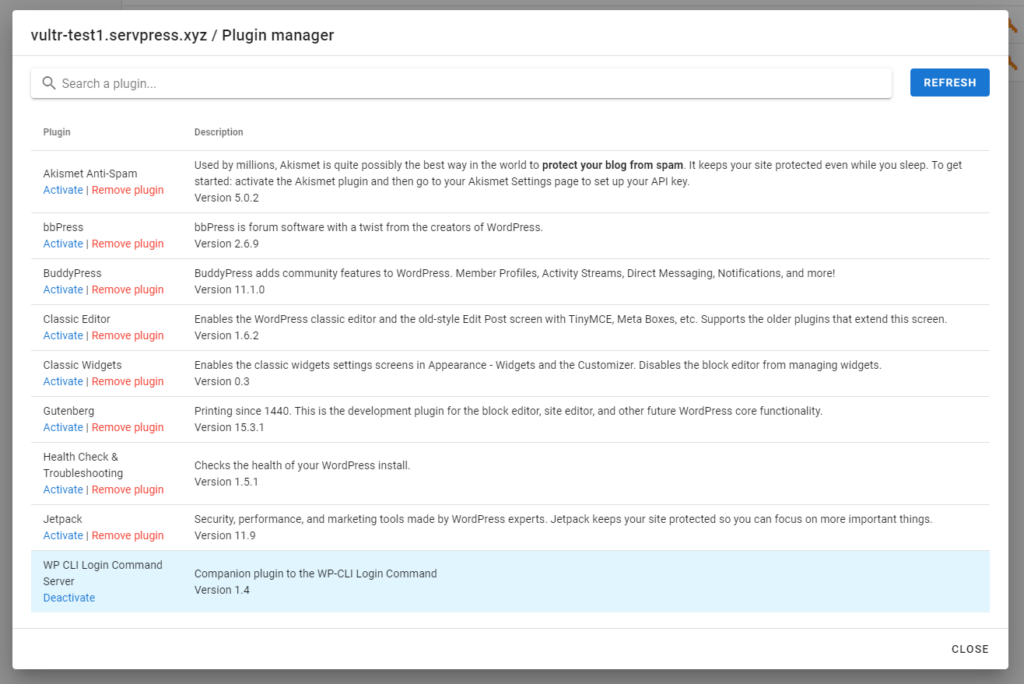
From there, you can perform actions like activating or deactivating a plugin, removing it and even updating it! You can also filter the plugin list instantly to search for a plugin.