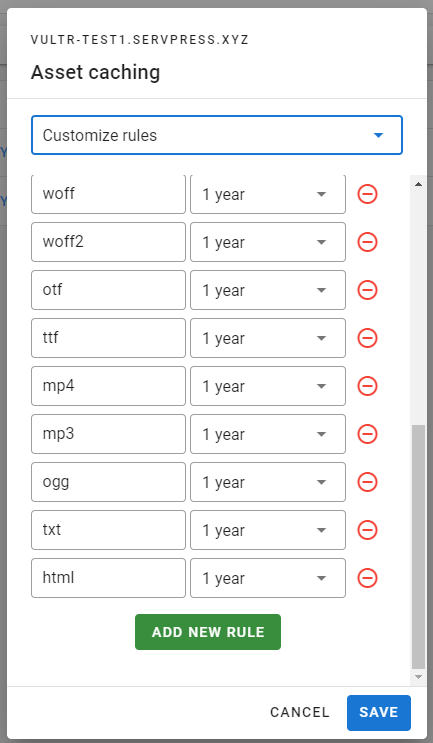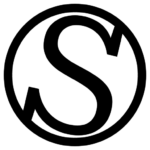Opening the Asset caching settings
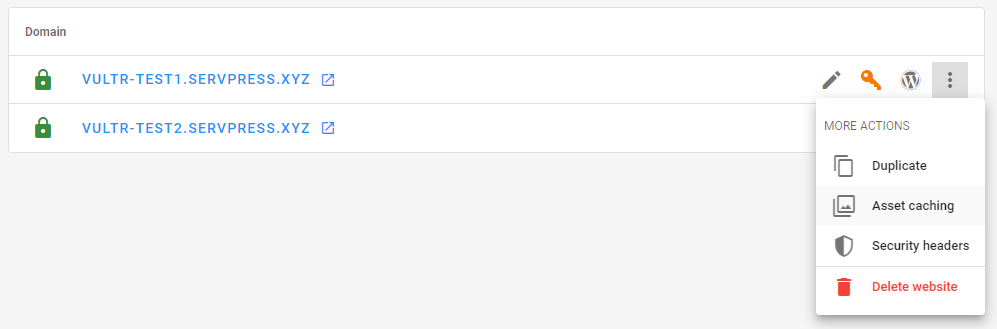
Click on the website’s “More actions” menu, and then click on “Asset caching”. As simple as that!
Choosing an asset caching option
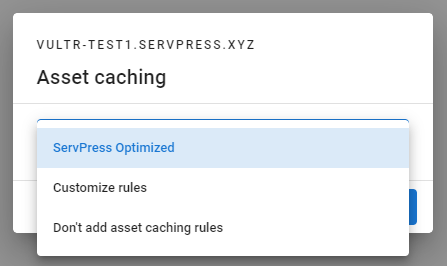
You can choose one of three different options:
- ServPress Optimized: Our battle-tested asset caching option that we use as a default for all our websites. After years of hosting WordPress sites for many customers, we’ve gathered this configuration, making it our recommended option.
- Customize rules: If you need any custom asset caching rule, this is the option to choose. You have more information about this rule below.
- Don’t add asset caching rules: Select this option if you want the browser to always request every asset as if it was the first visit to the page. We don’t recommend this for production sites.
Then you can press the Save button to immediately apply the changes.
Customizing asset caching rules
If you want to customize the asset caching rules by choosing how long each file extension will be cached, you have the option to do so. By default, the ServPress Optimized will be loaded, and you can edit it to match your needs.